-This post was written by Sydney! Check out all of Sydney’s guest posts here! Or learn how to write for World Embark
Digital Nomadism is freedom like you’ve never had before.
You can work from anywhere, choose your own hours, or even chase your preferred seasons across different hemispheres!!
However, there are some downsides. Namely, when life feels like a vacation, it’s going to be difficult to stay productive. Everyone has problems with working remotely, and they have managed it with varying degrees of success.
However, in the 2020s, there are constantly new tools and apps to help remote workers stay productive. (Stay busy, make more money, and travel more!)
I personally have noticed a huge change in my work output and mindset once I started researching, trying, and using these tools. So, let’s get into some apps that will help on your digital nomad journey!
(They are organized by general category.)
Table of Contents
Scheduling
One of the main challenges digital nomads face is scheduling. Let’s face it, nobody likes the 12 AM meetings from your Airbnb in Italy. Now, I pre-plan my weeks on Sundays.
Virtual Calendar (Preferably one that backs-up)
Cost: Most are free. However, some enterprise applications such as Outlook might require a purchase.
Outside of my email inbox and Google Docs, the calendar is my most used feature on my laptop. I start, end, and periodically refer back to it to gauge my productivity.
As a Macbook Owner, U use the Apple Calendar pre-installed on my device. BUT any digital calendar (Outlook, Google, etc.) works as well. Most have similar functionalities that allow you to invite people to appointments, and flights and accommodations might auto populate from your email.
BONUS TIP: Block off chunks of time for work! (For example, between 2-3PM everyday)
But don’t worry if you exceed that when you’re in the zone. A schedule’s goal is to organize the day rather than adhere to a strict schedule.
Also, if you have a reoccurring project, keep a log of how much time you spend on it each week!
Paper Calendar
Cost: Varies
If you’re more of a remote worker than digital nomad, then a paper calendar might be a good investment.
I am one of the weird people who loves an old-fashioned calendar on the wall. It serves as the best reminder for travel days, deadlines, and accommodation end dates. BUT it’s not practical for daily or weekly scheduling.
I also find that color coding certain kinds of events helps break up the monotony.
Time Zone Converter
Cost: Free
As a digital nomad, you’ll juggle meetings, deadlines, and co-workers across a variety of time zones. This will open up the potential for some major scheduling problems if you’re not prepared. Thus, a timezone is an important digital nomad tool.
If your computer or phone allows, you could also use a world clock widget.
Doodle
Cost: Free
Doodle is an easy-to-use online scheduling tool. It’s a lifesaver when working as a group, as it has a poll interface.
You simply send out a few time slot options for everyone to vote on, providing an easy overview of everyone’s preferences. This reduces the back-and-forth of everyone talking about their availability.
Productivity
Digital “To-Do” List
I used to write “to-do” lists on sticky notes, but they ended up all over my desk. Nowadays, I prefer digital lists to stay on top of deadlines. (Plus, it’s more eco-friendly.)
I like the simplicity of Apple Notes (It’s free for Mac/Apple users); however, Trello and Notion (more information in this below) are popular options. There are three different companies listed below. However, you will probably only need 1 of them.
Trello
Trello is a giant digital whiteboard, organized by cards to which you add due dates, checklists, and attachments. It can also be integrated with the GSuite, Slack, and Dropbox. If you work as a team, it can be set up as a workflow system. This means it will send a task automatically to the next person.
Cost: Standard Plan starts at $5/month
EverNote
EverNote is an advanced note-taking tool where you can write down random thoughts, to-do lists, and more. The difference between EverNote and a basic app like Apple Notes is you can assign tasks and due dates to each bullet.
So if you have a weekly to-do list, you can put that into EverNote and be alerted when a deadline is coming up! You can also directly upload scans, photos, and web pages if relevant.
Please note: The app is currently only compatible with Google calendar.
Cost: Free plans are available. Alternatively, you can pay up to $10 a month for additional features.
Notion
Out of the three listed here, Notion is probably the most powerful.

However, without a system in place, it’s easily the one that is the most overwhelming AND confusing.
Just in the first tab alone, you can add a table, board, list, timeline, calendar, gallery, and, of course, text from the offered options.
With this much flexibility, you can get lost. However, there is nothing else on the market quite like it. Think of it as a combination of Microsoft Excel, Word, Powerpoint, and Access.
Cost: Free for Personal Plan/ $10 per month for Business
Blue Light Filters
Staring at a computer is a reality of the digital nomad lifestyle. So, you are going to need good glasses and a blue light filter to preserve your eyesight. (And help you sleep at night.)
iPhone and Mac users can set their times manually in Settings -> Display and Brightness or System Preferences -> Display -> Night Shift.
For PC users go to Settings -> Power User -> System -> toggle to Night Light. Twilight is also a great app for PC and Android users.
Alternatively, you can purchase a pair of blue light glasses.
Cost: Apps and setting adjustments are free. Blue light glasses range from $20 – $100.
Social Media Scheduling Apps
Hootsuite
Hootsuite is a fantastic way to organize, schedule, and prepare your content across every social media platform. Additionally, the master content calendar provides an overview of content across every channel, so you can sync up your profile’s posts.
It’s pricier than most; however, the headaches you’ll avoid might be worth it. As a bonus, it’s also available in six languages.
Cost: The professional plan is $50 a month for one user, which includes 10 total social channels. However, the first month is free.
Additionally, there is a free plan; however, it’s functions are significantly limited.
Planoly
Planoly allows you to preview your Instagram feed with drafted posts. No more fear of messing up the aesthetic! Once the posts are arranged to your liking, you can pre-schedule the posting. It’s a great tool if you have multiple clients which would be a pain to post manually.
Cost: Free
Tailwind

Tailwind is another social media scheduling app, but this one focuses on Instagram and Pinterest.
Unlike some other scheduling apps, Tailwind will pick the most opportune times to post, suggest hashtags, and provide opportunities to engage with other content creators!
Language & Grammar
Grammarly
Autocorrect and Word will catch obvious mistakes, but to ensure high-quality writing, Grammarly is a must.
Once installed, the software corrects in every browser where it’s enabled. So, whether you are writing freelance articles like this one, social media captions, or emails to your boss to ask if you can be remote worker, Grammarly will ensure that your words are mistake-free.
Cost: Free for general grammar and spelling. $12 a month for Premium, which provides advanced suggestions to help edit long sentences, word choice, and more.
Google Translate
Google Translate is most people’s go-to app to translate everything. However, there’s one secret beyond typing the word out.
The speech-to-text function allows you to communicate, even if you don’t share a language with the other person. You (or the person you’re trying to communicate with) speak into the phone, then the app translates and provides a translation.
*Please note this functionality is only available for mobile.
Google Translate supports over 100 languages.
Cost: Free
DeepL
DeepL is known as the advanced, more “accurate” version of Google Translate, due to the app’s ability to sense the “tone” of content rather than translate word for word.
Additionally, DeepL has a better understanding of slang and idioms. The speech-to-text translation is available for both desktop and mobile.
However, DeepL only supports 24 languages.
Cost: Free
Money
Thankfully, there are a few great bank options for US-based travelers. But there are some great digital nomad banking apps and tools too for everyone non-US based!
Xe
Xe is a free currency conversion tool available for desktop use or as a mobile app. It can be used to determine how much to charge in a foreign currency (if you have non-US-based clients) or the price of a service or product in another currency.
Keep in mind that the official rate will be determined by the bank used for payment, but Xe is great for determining an estimate.
(There’s also a money transfer feature available on Xe, but make sure to enquire about fees before use. )
Cost: Free for the conversion feature. Fees apply when transferring money.
Mint
Juggling numerous bills, bank accounts, and credit cards can be a huge stress, especially when you change countries every few months.
Luckily, Mint helps you stay on top of budgets and bills, as you will see a breakdown of your projected budgets by category and cash inflows.

Cost: Free
Xero
Xero helps freelancers with sending invoices. Xero will automatically invoice clients after you upload the contracts and can also be used to auto-pay pills.
Thankfully, this will reduce chasing missed payments or worse, forgetting to invoice for your hard work!!!
Cost: $12/month
Venmo/PayPal/Zelle
Another reality of digital nomadism is you will need a way for people to pay you remotely! (A lot of smaller business don’t have the ability to pay you via direct deposits.)
That’s why, you will probably need Venmo (which is actually owned by PayPal), PayPal, and even the up-and-comer, Zelle!
Internet Cafe Searcher
One of the biggest headaches as a digital nomad is finding a comfortable workspace. Those Instagram posts of influencers working from cute cafes in Bali and Paris make it seem like no big deal.
However, if you’ve ever been to Paris or Istanbul, you’ll know how unreliable the internet can be.
Also, not all cafes provide free WiFi or have time-limits.
Luckily, there is one internet cafe map that should help.
Workfrom
Workfrom is a remote worker platform that has the “best places to work from” database. It uses your current location to search the crowd-sourced data for remote workspaces. Then, a populated map shows you nearby locations, along with the establishments’ hours and customer ratings. (Just make sure to double-check on Google Maps to make sure the space is still open!)
Cost: Free
Communication
An essential for Digital Nomads, WhatsApp (Owned by Facebook) is a SMS app that allows you to communicate with anyone in the world. (As long as you are connected to the internet.)
Even if you change country sim cards as you bounce from location to location, your WhatsApp profile stays the same. This makes it easy to keep in touch with everyone you meet from across the world!
Cost: Free
Video Conference App (Zoom, Skype, Google Meet, Duo)
Depending on your clients, having at least one of these will be essential. You will need a way to meet with your team, conduct interviews with story sources, or so many different, impromptu reasons. I’d recommend having at least two options in case those you meet with have a different preference than you.
Cost: Free, unless you want longer than 40 minutes sessions on Zoom and Webex, then plans run from $150 – 200 a year for enterprise accounts.
Travel
Working from anywhere is awesome and sounds like a dream, and sometimes it is! But getting from location to location is often stressful.
Rome2Rio
Rome2Rio searches every transport option for your journey. It also provides a breakdown of your choices, along with the cost and travel time.
However, this app is a search engine only. You must book tickets with the carrier, similar to Skyscanner.
Cost: Free
Hopper
Hopper searches airfare, hotels, and car rentals for the lowest price.
It also indicates if the current price is above or below average for that time of year, so you know if you’re getting a good deal. However, you book travel directly through the app.
Cost: Free to use the app, ticket prices variable (sometimes a bit more expensive than going through the carrier, as normal.)
Omio
Omio sells rail, bus, and airline tickets on national, regional, and commercial carriers. It’s simple and quick to use and you purchase tickets directly through the app.
I used this while traveling all over Europe, mostly for day travel and short-haul across the continent, but is good for travel worldwide.
Cost: Free to use the app, ticket prices variable (sometimes a bit more expensive than going through the carrier, as normal.)
How to Reduce Screen Time
Instagram, Twitter, and Youtube make up the “wasting time” trifecta. To avoid too much time being squandered, I recommend the following to make these apps as difficult to access as possible. It’s not as complicated as you may imagine, just implement the following —
Phones
Move any app where you waste time to the last screen page of your phone. This way, you’ll have to make an effort to access them, making the action less attractive.
Thankfully, most phones also have the ability to set up screen-time reminders in the settings, too.
Computers
There are a few ways to block pesky social media on your laptop or desktop computer.
Apple Devices
AppCrypt
AppCrypt is an extremely helpful tool for Mac owners that allow you to block social media apps and website reminders for a set time (like your working day) or around the clock.
Simply download AppCrypt, then open the application, and select the apps you wish to block. For websites, enter the URL of the sites you want to lock.
*Locking an app or website is not permanent. You’ll just cease receiving notifications and need to enter a password to access any locked apps or websites.
PC
Settings
It’s a bit simpler to block social media notifications on PCs than on Macs, as it doesn’t require another app.
This feature is most commonly used for parents limiting the websites used by children, but I don’t see why it can’t be used as a productivity hack.
For apps, go to Settings -> Account -> Family & Other Users and create a new user.
(Alternatively, you can use your normal user account. However, that would mean social media would be blocked or limited at all times.) I recommend labeling one account “work” or “focus” and using it exclusively when you want to stay off social media.
Once you’ve created the new user, go to manage family settings and sign in with your Microsoft account details. Under the new account, go to Activity -> Apps and Game Units and turn on the time limits. Then, select all the websites you’d like to set limits for, toggle the filter on, and set a minute amount.
Browser Extension
Alternatively, there are plenty of browser extensions available that can help you stay focused. A favorite is BlockSite, which has a special “block websites and stay focused” extension.
To install, you will need accessibility to Google Chrome. Select the BlockSite-Block & Stay Focused extension and click “add to Chrome (or browser of choice)”. A pop-up will appear (make sure pop-ups are enabled), and then click “add extension.”
Then, navigate to any site you’d like to block, right-click on the page, and select “BlockSite” -> “Block this site”. Repeat for every site you’d like to prevent yourself from accessing.
BlockSite is great because you can install it on one browser. Then, if you want to go on Twitter, just switch to another like Edge.
*Note: The free version only allows you to block three sites.
Online Safety
VPN
Whether browsing through the internet or doing your mobile banking, you are going to need something as a form of security for your online searching.
VPNs create an “encrypted tunnel” between your own device and the website server. (It hides the IP address.)
Thankfully, in the 2020s, there are thousands of VPN options that are available.
You will see numerous travel influencers talk about their favorites such as Surfshark; however, we at World Embark recommend NordVPN.
NordVPN offers several VPN options across the entire world, including over 100 just in Europe.
Plus, with the 2-year plan, it only cost $2.99 a month.

Password Manager
The more online accounts you have, the harder it is going to be to remember all of the passwords. That’s why we also recommend a Password Manager.
There are a couple of Great Options out there, but you are going to need something.
In Conclusion
As you can see, there are a lot of different digital nomad tools and apps that are available!
Now, if you are a content creator, then of course your tools will be even more hyper-specific. That’s why we have an entire list for you. Or if you are needing to create a website for your digital portfolio but don’t know how to code, then you can review How to Build a Website with a PageBuilder, and that should help!
Becoming a digital nomad is going to take some time, but you got this!
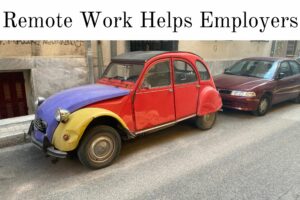
How Remote Work Helps Employers
Looking to hire globally? Or maybe an employee proposed switching to a remote position? You wonder about salary and what tax strategies exist?

10 European Countries with Digital Nomad Visas (EU)
What are ten places in Europe that you can move to, today?
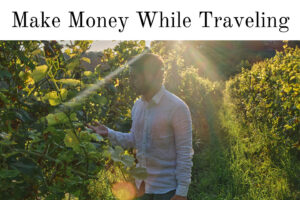
Passive Income Ideas To Afford Traveling
What is passive income and how can I travel for as long as possible are some of the first questions people ask themselves when they start.


